Editing still images
Red-eye reduction
The use of a flash when photographing people can cause a red reflection in the eyes of subjects. You can correct the red-eye portion of still images.
-
In the main window, double-click the still image you want to edit to display it in the view image window.
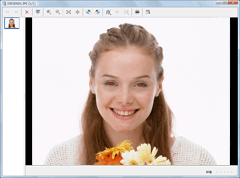
-
Click
 at the top of the window, select [Red-eye Reduction].
The red-eye reduction window is displayed.
at the top of the window, select [Red-eye Reduction].
The red-eye reduction window is displayed. -
Click
 .
The mouse pointer changes to an extended forefinger.
.
The mouse pointer changes to an extended forefinger.
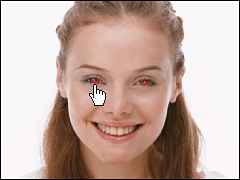
-
Click the red-eye portion of the still image.
This corrects the red-eye.
-
After correcting the image, click [OK].
The red-eye reduction window closes.
-
Click
 at the top of the window to save the corrected still image.
Click the
at the top of the window to save the corrected still image.
Click the and the save menu appears. To overwrite the original image file, select [Save] from the save menu. To save the corrected image as a new image file with a new name, select [Save as] from the save menu.
and the save menu appears. To overwrite the original image file, select [Save] from the save menu. To save the corrected image as a new image file with a new name, select [Save as] from the save menu.
 Notes
Notes
- You cannot edit Multi Burst images or RAW mode images.
- If you edit a still image which contains Voice, the editing is not reflected on the image displayed during playback.
 Hint
Hint
-
If the location for Red-eye Reduction is difficult to find, you can zoom in or zoom out of the preview image by clicking
 ,
,  ,
,  ,
,  . Also, if you click
. Also, if you click  , the mouse cursor changes to a hand, and you can drag and move the window.
You can restore the image to its original state as many times as you like by clicking
, the mouse cursor changes to a hand, and you can drag and move the window.
You can restore the image to its original state as many times as you like by clicking  ,
,  .
.
|
Copyright 2008 Sony Corporation
|
P0204-01-US
|
