Editing still images
Inserting date
You can insert a date stamp into still images.
You can specify the display format, color, and position.
-
In the main window, double-click the still image you want to edit to display it in the view image window.
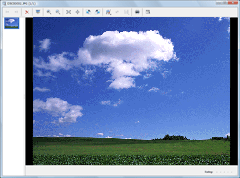
-
Click
 at the top of the window, select [Insert Date].
The inserting date window is displayed.
at the top of the window, select [Insert Date].
The inserting date window is displayed. -
Select [Display format], [Color], and [Position], and click [OK].
A date stamp is superimposed on the still images.
-
Click
 at the top of the window to save the corrected still image.
Click the
at the top of the window to save the corrected still image.
Click the and the save menu appears. To overwrite the original image file, select [Save] from the save menu. To save the corrected image as a new image file with a new name, select [Save as] from the save menu.
and the save menu appears. To overwrite the original image file, select [Save] from the save menu. To save the corrected image as a new image file with a new name, select [Save as] from the save menu.
 Notes
Notes
- You cannot edit Multi Burst images or RAW mode images.
- If you edit a still image which contains Voice, the editing is not reflected on the image displayed during playback.
 Hint
Hint
- Click
 to return the image to its original condition.
to return the image to its original condition.
|
Copyright 2008 Sony Corporation
|
P0206-01-US
|
