Manipulating videos and still images
Printing still images
-
In the main window, select the still image you want to print.
The selected still images are marked with a blue frame.
 Hint
Hint- You can select two or more still images at the same time, and print them consecutively. (Hints on selecting videos and still images)
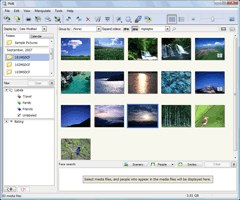
-
Click
 at the top of the window.
Or, select [Print] in the [File] menu.
at the top of the window.
Or, select [Print] in the [File] menu.
The [Print] window is displayed. -
Select the print settings in the [Print] window.
 Hints
Hints- To print still images with the date information, check the [Print date taken] checkbox.
- When you check the [Zoom the image until the print area is full(Part of the image may be cut.)] checkbox, you can print the full printable area of the image. However, portions of the image may be trimmed off.
- Depending on the type of printer you are using, you can choose to apply borderless printing or Exif Print to your prints.
-
Click [Print].
The printing process begins.
 Note
Note
- RAW data files cannot be printed.
 Hints
Hints
- You can print the pictures from the View Image display window.
- If ICM is set to ON in the printer driver settings, automatic color management printing is performed.
|
Copyright 2008 Sony Corporation
|
P0280-01-US
|
