Importing images
Importing Album Images from your Cyber-shot to a computer
You can import images by connecting the Cyber-shot and your computer using a USB cable.
- Turn on your Cyber-shot, and connect it to the computer using the USB cable.
-
Double-click
 (Picture Motion Browser) on the desktop.
[Picture Motion Browser] starts up.
(Picture Motion Browser) on the desktop.
[Picture Motion Browser] starts up. - Click
 at the top of the window.
Or, select [Import Media Files] in the [File] menu.
at the top of the window.
Or, select [Import Media Files] in the [File] menu.
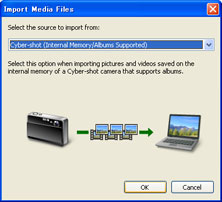
- Select [Cyber-shot (Internal Memory/Albums Supported)], and then click [OK].
- Click [Import].
- When you import images, albums on your Cyber-shot become folders with the names of those albums.
- The information of the registered favorites on your Cyber-shot is also imported.
Use a fully charged battery.
For the location of the USB port, refer to the Operating Guide.
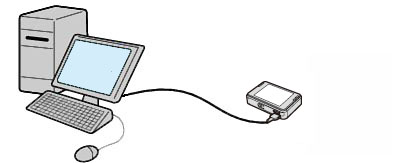
For the location of the USB port, refer to the Operating Guide.
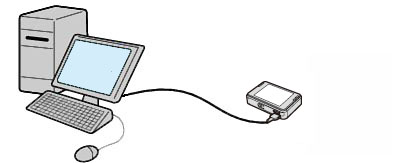
The copying of images starts.
 Hints
Hints
Changing the Media File Import Settings
By clicking [Change] in the [Import Media Files (Albums Supported)] window, you can change the following settings for importing Cyber-shot (Internal Memory/Albums Supported) images in the displayed window.
| Save location settings | Specifies a folder to be used to store the imported images. |
| Options while media file are being imported | Setting up image import. If you do not want to import images that have already been imported, select the [Do not import duplicates] check box. |
| Options after media files are imported | Setting up the operation after image import. If you do not want to delete the images in your Cyber-shot after importing them onto the computer, click the [Leave imported media files on the camera] radio button. Otherwise, click the [Delete imported media files from the camera] radio button.
|
|
Copyright 2007 Sony Corporation
|
P0078-01-US
|

 Note
Note