Exporting images
Exporting images to your Cyber-shot
You can copy images stored in folders from your computer to your Cyber-shot.
Albums are created in your Cyber-shot for each folder.
- Turn on your Cyber-shot, and connect it to the computer using the USB cable.
- In the main window, select an image or a folder to copy.
- If you want to copy a folder with its subfolders, select [Folder Tree] from the [Display by] drop-down list in Folder view first. Next, right-click the desired folder and select [Export To] - [Cyber-shot (Internal Memory/Albums Supported)], and then proceed to step 4.
- Select [Export To] - [Cyber-shot (Internal Memory/Albums Supported)] in the [Manipulate] menu.
- Click [Export].
- Up to 2,000 images can be exported at a time.
Use a fully charged battery.
For the location of the USB port, refer to the Operating Guide.
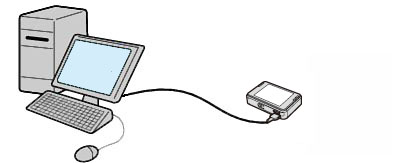
For the location of the USB port, refer to the Operating Guide.
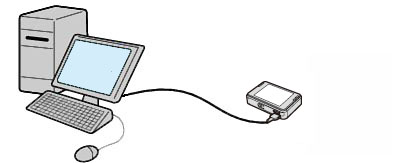
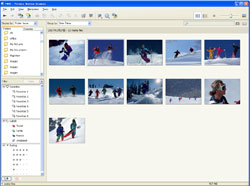
 Hints
Hints
The confirmation window is displayed.
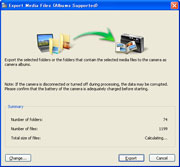
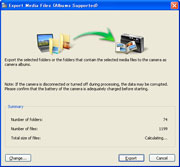
The exporting of images starts.
 Note
Note
Changing the Media File Export Settings
By clicking [Change] in the [Export Media Files (Albums Supported)] window, you can change the following settings for exporting images in the displayed window.
| Location for temporary files | Specifies a folder to be used to store temporary files created for exporting. |
| Options while media file are exporting | Sets whether to change the size of still images for exporting.
Usually, click the [VGA] radio button in [Change image size of pictures]. If you use an HD (High Difinition) TV to display images, click [HDTV]. When you allow images to cropped for export, click the checkbox for [Crop images to fit the selected size]. |
|
Copyright 2007 Sony Corporation
|
P0079-01-US
|
