Inserting date
You can insert a date stamp into photos. The display format, color, and position can be specified.
-
In the main window, double-click the photo you want to edit.
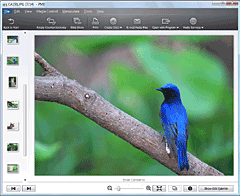
-
Click [Show Edit Palette] on the lower-right corner of the window to display the Edit Palette, and select [Insert Date].
The inserting date window is displayed.
-
Select [Format], [Color], and [Position], and click [OK].
A date stamp is superimposed on the photo.
-
Click [Save] or [Save As] to save the corrected photo.
To overwrite the original image file, select [Save].
To save the corrected photo as a new image file with a new name, select [Save as].
 Notes
Notes
- You cannot edit Multi Burst images, RAW mode images, or Sweep Multi Angle photos.
- If you edit a photo which contains Voice, the editing is not reflected on the image displayed during playback.
 Hint
Hint
- Click [Reset] to return the photo to its original condition.