Changing the Working Environment
Changing the development settings
You can change the development settings as follows.
- Click [Settings] from the [Tools] menu.
The [Settings] window is displayed.
- Click [Development].
The [Development] window is displayed.
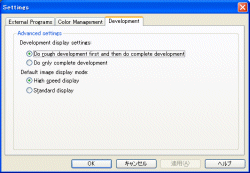
Development display settings - Do rough development first and then do complete development: After the corrections, an image is developed roughly and displayed quickly. After this rough development, the image is developed completely.
- Do only complete development: Rough development for quick display will not be performed and complete development is only performed. When you are using a CoreDuo processor or higher-performance processor, this option is recommended.
Default image display mode You can select from [High speed display] or [Standard display] the default image display mode used when the program is started either. - High speed display: Memory consumption is minimized. Each adjustment is quickly reflected on the display.
- Standard display: Standard image display settings. It sometimes takes longer to reflect the adjustment result.
- Click [OK] when the settings are completed.
|
Copyright 2008 Sony Corporation
|
A0031-01-US
|
