Editing an Image
Saving and loading the image processing settings
In the Edit Mode, you can save the image processing settings for editing done in the palettes. The saved settings can be applied to other image files.
To paste image processing settings to another image
You can apply the image processing settings to another image without saving the setting file.Display the image with the image processing settings you want to use with another image. On the image, select [Image Processing Settings]-[Copy] from the [Edit] menu. Then open the image to which you want to apply the settings and select [Image Processing Settings]-[Paste]. Those image processing settings are applied.
Saving the image processing settings
- In the Edit Mode, display the image with the image processing settings you want to use with another image.
- Click [Image Processing Settings]-[Save] from the [Edit] menu.
The dialog box used to save the image processing settings is displayed.
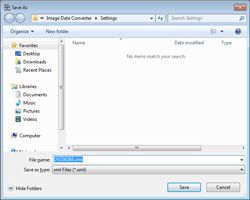
- Input a name for the settings in the [File name] text box and then click [Save].
The image processing settings file is saved in the [Settings] folder with the specified file name.
You can also change the destination folder.
Loading the image processing settings
- In the Edit Mode, display the image to which you want to apply image processing settings.
- Click [Image Processing Settings]-[Load and Apply Settings] from the [Edit] menu.
The dialog box used to select the image processing settings is displayed. In the list box, the names of the existing image processing settings are displayed.
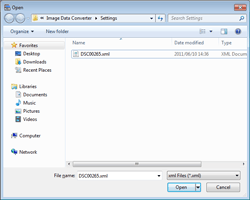
- Select the desired image processing settings file and then click [Open].
The specified image processing settings are loaded and the image is edited according to the settings.
|
Copyright 2011 Sony Corporation
|
