 / / |
Click to switch view modes between Folders and Calendar. |
 |
Click to display the Map View. |
| [Year]/[Month]/[Day] |
Click to sort videos or photos by the year, month, or day they were taken. |
 |
Click to display videos as a series of thumbnail images made up of individual frames selected at a predetermined time interval. Click the button again to hide the thumbnail images. |
 |
Click to display the properties of the selected video or photo. |
 |
You can adjust the thumbnail size by moving the slider. |
 / / |
Click  to switch the view to details. Click to switch the view to details. Click  to switch the view to thumbnails. to switch the view to thumbnails. |
 |
Video with high definition image quality (HD) |
 |
Edited video |
 |
RAW data |
 |
RAW+JPEG data |
 |
Photo with GPS location information |
 |
Sweep Multi Angle photo |
 |
Video recorded in 3D/3D still image/3D Sweep Panorama photo |
 |
Video to which the segment played back with Highlight playback is saved |
 |
Main image in a burst group |
 |
Video or photo imported last time |
 |
Indicated when unable to find a photo or video. If you do not need to display this icon, you can clear it by selecting the [View] menu - [Refresh], or the [Tools] menu - [Update Database]. |
 |
Indicated when unable to display a photo or video. |
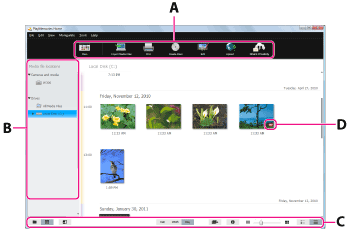
 (Main)
(Main) (Import Media Files)
(Import Media Files) (Print)
(Print) (Create Discs)
(Create Discs) (Edit)
(Edit) (Share Publicly)
(Share Publicly) (Share Privately)
(Share Privately) /
/




 /
/
 to switch the view to details. Click
to switch the view to details. Click  to switch the view to thumbnails.
to switch the view to thumbnails.











