Printing photos
You can print selected photos. You can also print photos with the date information.
In the main window, select the photo you want to print.
- You can also print photos while the display is enlarged.
Click
 (Print) at the top of the window.The print window is displayed.
(Print) at the top of the window.The print window is displayed.
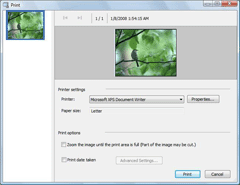
Select the printer you want to use, the paper size, and the printing options.
Click [Print].
The printing process begins.
 Hints
Hints
- To print photos with the date information, put a check in the [Print date taken] checkbox in the print window.
- When you put a check in the [Zoom the image until the print area is full (Part of the image may be cut.)] checkbox in the print window, you can print the full printable area of the image. However, portions of the image may be trimmed off.
- Depending on the type of printer you are using, you can choose to apply borderless printing or Exif Print to your prints.
- If ICM is set to ON in the printer driver settings, automatic color management printing is performed.
Notes
- Videos cannot be printed. Capture still images from the videos, and print them.
- RAW data files cannot be printed. Convert RAW files into JPEG, and print them.