Viewing videos and still images
Hiding videos and still images from view
You can hide videos or still images so they are not displayed on the main window.
For details on the basic operations for viewing videos and still images, refer to the “Picture Motion Browser Guide” supplied with the software (“Picture Motion Browser Guide”).
-
In the main window, select the thumbnail(s) of the video(s) and/or still image(s) you want to hide.
 Hint
Hint- You can select two or more still images and videos at the same time. (Hints on selecting videos and still images)
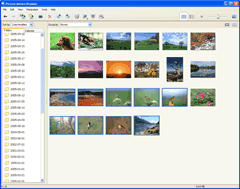
-
Click the [Edit] menu - [Hide Media Files].
The selected images disappear from the main window.
Unhiding Images
-
Click the [View] menu - [Show Hidden Media Files].
Thumbnails of all videos and still images that were previously hidden are displayed.
 Hint
Hint- Thumbnails that have been hidden are displayed with the
 icon.
icon.
- Thumbnails that have been hidden are displayed with the
-
Select the thumbnail(s) of the video(s) and/or still image(s) you want to unhide.
 Hint
Hint- You can select two or more still images and videos at the same time. (Hints on selecting videos and still images)
-
Click the [Edit] menu - [Unhide Media Files].
The selected videos and still images are unhidden, and are displayed once again in the image display area.
 Hint
Hint- To hide the videos and still images that were set to hide once again, click the [View] menu - [Show Hidden Media Files], then clear the [Show Hidden Media Files] check mark.
|
Copyright 2007 Sony Corporation
|
P0018-01-US
|
