Importing images
Importing images from the “Memory Stick” media slot of a computer
You can import the images stored on “Memory Stick Duo” media by inserting the “Memory Stick Duo” media into the “Memory Stick” media slot of your computer.
- Turn on the computer.
- Insert the recorded “Memory Stick Duo” media into the Memory Stick slot on your computer.
-
Double-click
 (PMB) on the desktop.
PMB starts up.
(PMB) on the desktop.
PMB starts up. - Click
 at the top of the window.
Or, select [Import Media Files] in the [File] menu.
at the top of the window.
Or, select [Import Media Files] in the [File] menu.
-
Select [Digital Still Camera/Memory Stick (DCF Format)], and then click [OK].
The window used to select the drive/folder for the images to be imported from/to is displayed.
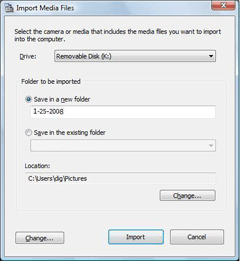
-
Click [Import].
 Hint
Hint- Media files are imported all at once. You cannot import a selected media file one by one.
Changing the Media File Import Settings
By clicking [Change] in the [Import Media Files] window, you can change the following settings for importing Digital Still Camera/Memory Stick (DCF Format) images in the displayed window.
| Import settings | Setting up image import. If you do not want to import images that have already been imported, select the [Do not import duplicates] check box. If you want to delete the images from your media after importing them into the computer, select the [Delete media files from media after they are imported to a computer] check box.
|
| Media detection settings | Set the image import method for when media is connected to the computer. If you want the import images confirmation dialog box to be displayed when you connect media to the computer, click the [Show import confirmation dialog box] radio button. If you want images to be imported automatically, click the [Start importing media files without confirmation] radio button. |
|
Copyright 2009 Sony Corporation
|
P0296-01-US
|

 Note
Note