Parts and controls of the import window
When you connect your camera to a computer, PMB starts, and the video/photo import window is displayed.
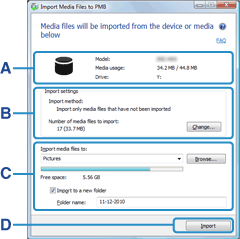
| A | Device information | The model name of the camera connected, used space/free space in the camera's memory, and the drive letter assigned to the camera are displayed. |
| B | Import settings | The method used for importing videos and photos and the number of videos and photos to be imported are displayed. By clicking [Change], you can change the method for importing. |
| C | Destination information | The destination folder for imported videos and photos is displayed. By clicking  , you can display a history of the destination folders to which you have imported videos and photos before, and the folders managed by PMB. , you can display a history of the destination folders to which you have imported videos and photos before, and the folders managed by PMB.When you click [Browse], the folder selection window is displayed, and you can select the destination folder. By putting a check in the [Import to a new folder] checkbox, and entering a folder name in the [Folder name] text box, you can create a new folder and import videos and photos to that folder. |
| D | Import button | Click to start import of the videos and photos. |