Viewing videos and photos
You can browse videos and photos imported to a computer sorted by the date and time they were taken (Calendar view), or sorted by labels, ratings, or folders managed by PMB (Index view).
 Note
Note
- If you want to view the videos and photos saved on a computer with PMB, specify the videos and photos by selecting [Add Folders] from the [File] menu. For details, refer to Adding/Removing folders.
-
In the main window, click [Calendar] or [Index].
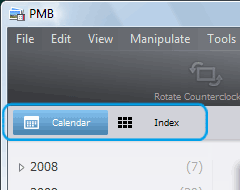
When you click [Calendar], the years and months that have videos and photos are displayed in a list on a calendar tree.
When you click [Index], a list of labels, ratings, and folders managed by PMB is displayed. -
In Calendar view, click the year and month icon of videos or photos you want to view.
In Index view, click the label or rating of videos or photos you want to view, or click the folder you want to view.When you click the year and month icon, a calendar is displayed. In the date boxes of the calendar, thumbnails of videos and photos taken on that date are displayed, and when you click a date box, thumbnails of videos or photos are listed by the date taken.
When you click the label or rating, thumbnails of videos or photos to which the selected label or rating has been added are displayed by folders. When you click the folder, thumbnails of videos or photos stored in the selected folder are listed.When you click the month icon
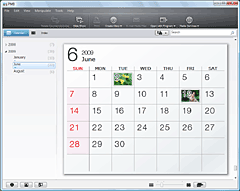
When you click the folder
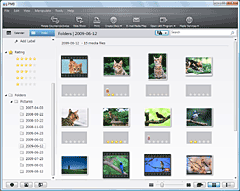
- Double-click the thumbnail of the video or photo you want to enlarge.
The window switches to the preview mode, and the selected video or photo is enlarged.
When you select a video, the slider and the playback control buttons appear and playback starts.When you select a photo
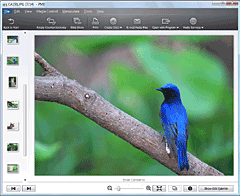
When you select a video

 Hint
Hint
- You can change file names in any of the following three ways:
- Select a thumbnail and click
 at the lower left of the window, and then click the file name in the properties window displayed.
at the lower left of the window, and then click the file name in the properties window displayed.
- In Index view, click
 at the lower right of the window to switch the view to Details, and click file names.
at the lower right of the window to switch the view to Details, and click file names.
- In the window displayed when you selected [Settings] - [Media file display] in the [Tools] menu, put a check in the [File Information] checkbox and click [OK], and then click file names displayed under thumbnails.
- Select a thumbnail and click