Exporting videos and photos
You can export videos and photos to any memory card, such as “Memory Stick” media, with the exception of optical discs, or to the hard disk or internal memory of the camera.
 Note
Note
- Videos or photos recorded in RAW, HDV, DV, or MPEG-2 format cannot be exported.
- Turn on your camera, and connect it to the computer using the USB cable.
We recommend that you use an AC Adaptor as the power source. If you do not have or cannot use an AC adaptor, use a fully charged battery.
For how to connect your camera to a computer, refer to the supplied Operating Guide. Hint
Hint- If your computer has a memory card slot, you can export videos and photos without connecting the camera to the computer by inserting a memory card into the memory card slot.
- In the main window, select the video or photo you want to export.
-
Select [Export Media Files] in the [Manipulate] menu.
Or select [Export] - [Export Media Files] in the [Manipulate] menu with some models.The [Export Media Files] window is displayed.
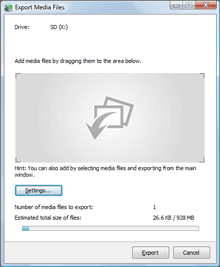
 Hints
Hints- If there are multiple destination drives, you can select the drive to which the video or photo is to be exported in the [Export Media Files] window.
- When you export photos, by clicking [Settings] and putting a check in the [Change image size of photos] checkbox, you can change the size of the photos to be exported.
-
Click [Export].
Exporting videos and photos begins.

 Note
Note- Do not disconnect the connection between the computer and your camera while exporting the video or photo.
- When the completion dialog box appears, click [OK].
 Notes
Notes
- You may not be able to export some videos or photos.
- The name of exported files will be changed to be compatible with the recording system of your device.
- Exporting videos and photos to a camera other than that used to record the videos and photos, or playing back videos and photos on a camera other than that used to record the videos and photos, cannot be guaranteed.
- AVCHD format videos cannot be exported to media on which AVCHD format videos have not already been recorded.