Changing the Working Environment
Changing the color management settings
You can set the color space for display and for the monitor.
- In the View Mode, click [Settings] from the [Tools] menu.
The [Settings] window is displayed.
- Click [Color Management].
The [Color Management] dialogue is displayed.
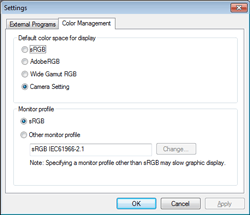
Default color space for display Select the default color space for display from [sRGB], [AdobeRGB], [Wide Gamut RGB], or [Camera Setting] (the color space used when the image is taken). Monitor profile
Select the monitor color profile from [sRGB] or [Other monitor profile].
When you select [sRGB], the monitor does not use the color management system of the OS for display.
When you select [Other monitor profile], click [Change] to display the dialog box used to select a profile. - Click [OK] when the settings are completed.
|
Copyright 2011 Sony Corporation
|
