Window Display
Changing the window layout
You can change the window display of the Image Data Lightbox SR as
follows.
Switching the preview display mode and thumbnails only mode
- Preview Display: Click
 on the toolbar, or select [Preview Display] from the [View] menu.
Windows are divided vertically, with the preview window in the upper
frame, and the thumbnail window in the lower frame. You can change
the upper/lower split screen into a right/left split screen.
on the toolbar, or select [Preview Display] from the [View] menu.
Windows are divided vertically, with the preview window in the upper
frame, and the thumbnail window in the lower frame. You can change
the upper/lower split screen into a right/left split screen.
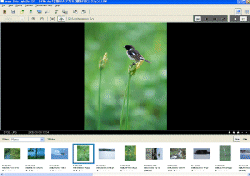
- Thumbnails Only: Click
 on the toolbar, or select [Thumbnails Only] from the [View] menu.
The preview window is hidden and only the thumbnails are displayed
on the window.
on the toolbar, or select [Thumbnails Only] from the [View] menu.
The preview window is hidden and only the thumbnails are displayed
on the window.
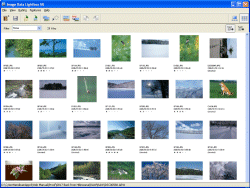
Switching the split screen mode (in the [Preview Display] mode)
- Horizontally: Click
 on the toolbar, or click [View] —[Split Screen]—[Horizontally].
The preview window is displayed in the right frame, and the thumbnail
window in the left frame.
on the toolbar, or click [View] —[Split Screen]—[Horizontally].
The preview window is displayed in the right frame, and the thumbnail
window in the left frame.
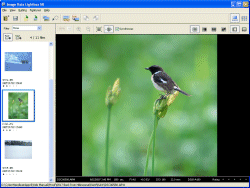
- Vertically: Click
 on the toolbar, or click [View]—[Split Screen]—[Vertically].
The preview window is displayed in the upper frame, and the thumbnail
window in the lower frame.
on the toolbar, or click [View]—[Split Screen]—[Vertically].
The preview window is displayed in the upper frame, and the thumbnail
window in the lower frame.
Changing the number of split screens in the preview window
You can switch the number of split screens and display one to a maximum of four images in the preview window.Click the desired icon representing the number of split screens (
Images are displayed in the specified number of screens.
Zooming an image in or out in the preview window
You can set the scaling at which the image is displayed in the preview window. Click [Zoom] from the [View] menu. Then select the desired scaling: [Fit to Window]/[25%]/[50%]/[75%]/[100%]/[200%]/[400%].The image in the preview window is displayed in the selected scaling. If you display multiple images in the preview window, all the images are displayed in the same scaling.
For details on basic operations of the Image Data Lightbox SR, refer to the “Image Data Lightbox SR Guide” supplied with the software (“Image Data Lightbox SR Guide”).
|
Copyright 2007 Sony Corporation
|
A0012-01-US
|
