Importing videos and photos from your camera to a computer
You can import videos and photos recorded on your camera by connecting your camera to a computer.
-
Turn on your camera, and connect it to the computer.
The video/photo import window is displayed on the screen of the computer.
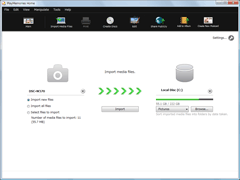
-
Select the destination drive and folder, and the import method.
- If you select [Select files to import], select videos or photos to be imported from the video/photo selection area. By double-clicking a video or photo, you can enlarge it.
- If you click [Settings] and put a check in the [Delete imported media files from the device or media] checkbox, videos and photos will be deleted from your camera after they have been imported to your computer.
-
Click [Import].
When the import of the data is completed, the main window is displayed.
 Hints
Hints
- For details on the import window, see Parts and controls of the import window.
- For how to connect your camera to a computer, refer to the supplied Operating Guide.
- If you connect your camera to your computer using a Wi-Fi connection, videos and photos will be imported to the computer only if you select the video import function on your camera. Only videos and photos that have not previously been imported will be imported in this operation, and a progress indicator will be displayed on the window. (Only for models that support the Wi-Fi import function of “PlayMemories Home”)
Notes
- If you are using a camera that does not have a USB power supply function, we recommend that you use an AC Adaptor as the power source. If you do not have or cannot use an AC adaptor, use a fully charged battery.
- If you have not put a check in the [Import with PlayMemories Home when a device is connected] checkbox on the window displayed when you selected [Settings] - [Import] in the [Tools] menu, the import window will not be displayed. In this case, start “PlayMemories Home,” and click
 (Import Media Files) on the top of the main window.
(Import Media Files) on the top of the main window.
Importing images from the camera using Wi-Fi
By using Wi-Fi from your camera supporting the Wi-Fi function, you can import videos and photos to a computer.
-
Connect your camera to the Wi-Fi network.
-
Connect the computer and camera with a USB cable.
-
Select the camera supporting the Wi-Fi function from [Cameras and media], and then run [Save Media Files to This Computer].
Save destination settings and Windows firewall settings are displayed.
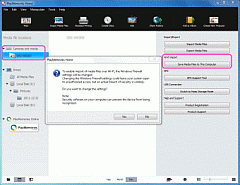
-
Disconnect the USB cable from the computer and camera.
-
Use camera operations to run the Wi-Fi import function.
When images begin to be imported, a progress indicator is displayed on the lower right of the window.
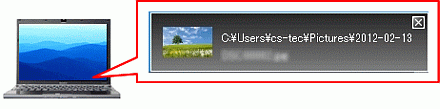
 Hints
Hints
- If you connect your camera to your computer using a Wi-Fi connection, videos and photos will be imported to the computer only if you select the video import function on your camera. Only videos and photos that have not previously been imported will be imported in this operation, and a progress indicator will be displayed on the window.
(Only for models that support the Wi-Fi import function of “PlayMemories Home”) - When you connect your camera to your computer using a Wi-Fi connection, if importing does not start automatically after running the video import function on your camera, additional settings may be required.
Check [Importing videos and photos to a computer] - [When using a camera supporting the Wi-Fi function, I cannot import videos or photos using Wi-Fi.] in Frequently Asked Questions (FAQ).
Notes
- Settings for the firewall and security software you are using must be configured for each network the computer is connected to.
- Depending on the firewall settings of the security software you are using, your device may not be recognized. For detailed information, refer to the website or manual of the security software.
