Creating a DVD-Video disc with standard definition image quality (STD)
You can create a DVD-Video disc with standard definition image quality (STD) with a DVD menu by putting together videos imported to your computer.
-
Click
 (Create Discs) at the top of the main window.
(Create Discs) at the top of the main window. -
Select [DVD-Video (STD)] from the drop-down list used for selecting a disc (A).
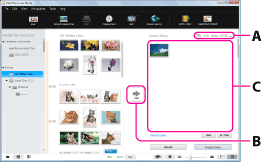
-
Select the videos you want to write to the disc from the thumbnails, and click [Add] (B).
The selected videos are added to the list of videos to be written (C).- You can also add videos by dragging and dropping thumbnails.
-
After adding all the videos you want to write to the disc, click [Create Disc].
The disc creation window is displayed.

- To add videos to the previously selected ones, select the videos you want to add in the main window and drag and drop onto this window.
- You can also write only the desired segments of the selected video to a disc. <Details>
- Clicking [Display by Date Taken] automatically changes the order of videos into the order of the date on which they were taken.
- Clicking [Settings] lets you set the various operations that take place upon the first play of a disc as well as the video quality, etc.
Click [Next].
Image of the DVD disc menu to be created is displayed.
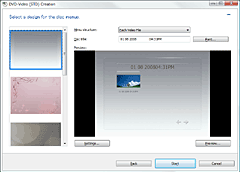
- Clicking the [Menu structure] drop-down list lets you select the method used to create the title of the DVD-Video menu.
- Clicking [Font] lets you select the text color of the disc name and title, etc.
- Clicking [Preview] lets you check the completion image of the DVD-Video disc to create.
Confirm the menu style to be created, and click [Start].
Disc creation begins.
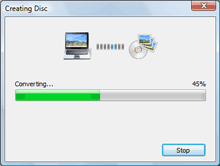
Notes
- You can select AVCHD format videos to record with standard definition image quality (STD). In this case, creating a DVD-Video takes some time, due to the format conversion required.
- When you select videos recorded in 3D, these videos cannot be saved in 3D format.
- Creating a disc may take some time.
- You cannot use an 8 cm disc with the DVD drive of a computer.
Changing the settings for creating a DVD disc
When creating a disc with standard definition image quality (STD), the settings required for DVD creation can be set via the Settings window displayed by clicking [Settings] in the disc creation window.
| [General] |
The drive to use for writing, storage location for temporary files and writing speed to the disc can be set. To change the drive to use for writing, select the drive to use from the drop-down list. To change the storage location for temporary files, select the folder from the folder selecting window displayed by clicking [Browse]. For the writing speed setting, select writing at the speed automatically determined to be optimal for the combination of drive and disc or select specifying a speed each time before writing, and then click the radio button. The initial setting is writing at the speed automatically determined to be optimal for the combination of drive and disc. |
| [Disc creation] |
Playback behavior, video format, and image quality can be set. [When a disc is played]: Select either to display the menu window or start playback as the initial disc play behavior, and then click the appropriate radio button. [DVD video format]: Select the video format according to the video format and the TV color system used in your local area, and then click the appropriate radio button. (Since this setting is usually configured during installation, there may be no need to change it.) [DVD video quality]: For the DVD video quality upon writing on a DVD after converting the AVCHD format videos, select either high quality or standard quality from the drop-down list. (MPEG-2 format videos cannot be converted.) [TS (AVC) video conversion settings]: By putting a check, you can create a disc faster. In this case, discs are created with lower image quality. [Audio mode settings]: By putting a check, you can convert the audio of all videos to 2 ch stereo and create a disc. When this setting is selected, discs will take longer to create. |
