Printing photos
You can print selected photos. You can also print photos with the date information.
-
Click [
 Tools] on the top-right of the main window and then click [
Tools] on the top-right of the main window and then click [ Print].
Print]. -
Click [
 Standard Printing], select the photos you want to print from the thumbnails, and then drag and drop them into A.
Standard Printing], select the photos you want to print from the thumbnails, and then drag and drop them into A.
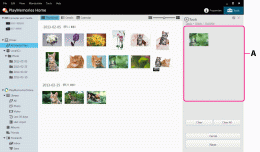
After adding all the photos you want to print, click [Next].
The print window is displayed.
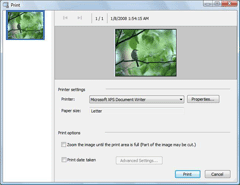
Select the printer you want to use, the paper size, and the printing options.
Click [Print].
The printing process begins.
Printing with the Snapfish online photo service
You can easily upload photos to the Snapfish online photo service. After uploading your photos, you can order photo books and other services through the Snapfish website.
-
Click [
 Tools] on the top-right of the main window, and then click [
Tools] on the top-right of the main window, and then click [ Print].
Print]. -
Click [Snapfish], select the photos you want to print from the thumbnails, and then drag and drop them into A.
After adding all the photos you want to print, click [Upload].
The upload window is displayed.
Follow the instructions on the upload window to upload the photos.
When uploading is completed, the uploaded photos are displayed on the Snapfish website.
Select the photos that you want to print, and then order them through the website.
 Hints
Hints
- To print photos with the date information, put a check in the [Print date taken] checkbox in the print window.
- When you put a check in the [Zoom the image to fill the printed page. (Portions of the image may be cropped.)] checkbox in the print window, you can print the full printable area of the image. However, portions of the image may be trimmed off.
- Depending on the type of printer you are using, you can choose to apply borderless printing or Exif Print to your prints.
- If ICM is set to ON in the printer driver settings, automatic color management printing is performed.
Notes
- Videos cannot be printed. Capture still images from the videos, and print them.
- RAW data files cannot be printed. Convert RAW files into JPEG, and print them.
- Snapfish is not available in some countries/regions.
