Changing the date and time stamp
You can change the date and time stamp of videos and photos in a batch.
-
In the main window, select the videos or photos for which you want to change the date and time stamp.
-
Select [Change Date of Selected Media Files] in the [Edit] menu.
The [Change Date of Selected Media Files] window is displayed. -
Change the date and time stamp.
You can change the date by either of the following two methods. Changes are displayed on the left side of the window.[Change dates of all media files to keep their time the same, relative to the selected media file] You can manually adjust the time and date information of one of the selected videos or photos to a particular date and time. The time and date information for the other selected videos or photos is automatically adjusted to maintain the same time relationship with the manually adjusted video or photo. [Change date by specifying a time interval] You can select how many hours, minutes, or seconds should be advanced or returned for video or photo selected in the main window. -
Click [OK].
The date and time stamp change of taking the shot will be adopted.
Changing the date of a single image
-
In the main window, select the video or photo for which you want to change the date and time stamp.
-
Click [
 Properties].
Properties].
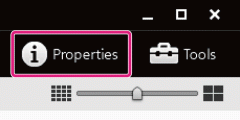
The properties of the selected video or photo is displayed on the right side of the window. -
Click the value of [Date Taken], and change the date and time as desired.
Click and select the date taken from the displayed calendar.
and select the date taken from the displayed calendar.
You can click and enter the time taken in the displayed spin box, or click and specify in or
or  .
.
-
Press the [Enter] key, or click any area apart from the spin box.
The date and time stamp change of taking the shot will be adopted.
 Hint
Hint
- If you have changed the date taken in the Calendar view, the changes may not be immediately reflected in the display. To reflect the changes in the display, press the [F5] key.
Note
- It will not be possible to modify the date and time stamp of some RAW data files.