Using eDeco
Uploading videos
You can upload decorated videos to media services.
-
Decorate a video.
For how to decorate videos, see Decorating videos.
-
Click
 on the right of [Media Service] to select the media service, and click [Upload].
The upload progress window is displayed.
on the right of [Media Service] to select the media service, and click [Upload].
The upload progress window is displayed.
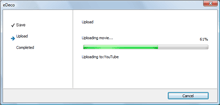
 Hint
Hint- When the video is uploaded, the “eDeco” folder is made on your computer and the decorated video is saved in the folder in WMV format. After uploading the video, you can preview the decorated video in the main window of PMB.
- When the upload complete screen is displayed, click [OK].
 Notes
Notes
- To connect to media services, a user name and password may be required.
- If the decorated video is not displayed in the “eDeco” folder in the main window of PMB, select [Refresh] from the [View] menu to update the display.
When [Prepare for Upload] is displayed
After selecting the media service, the [Prepare for Upload] button may be displayed depending on the services. When you click [Prepare for Upload], the decorated video is saved in the “eDeco” folder in PMB. Then the thumbnail of the video to be uploaded is displayed in another window that opens on top of the main window, and the file path to the video is copied to your clipboard automatically. The browser starts simultaneously and displays the opening screen of the selected media service.
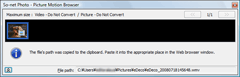
You can paste the file path that is copied to the clipboard in the input form of the media service to specify the video. For the following procedures, follow the instructions on the screen of the media service and upload the video.

Click  to return to the eDeco window.
to return to the eDeco window.
Adding media services
In the main window of PMB, click  and select [Media Service Settings], and click [Add] to add the media service you are using.
and select [Media Service Settings], and click [Add] to add the media service you are using.
|
Copyright 2008 Sony Corporation
|
P0292-01-US
|
