Viewing videos and photos
You can browse videos and photos imported to a computer sorted by the date and time they were taken (Calendar view).
-
In [Media file locations] (A) on the main window, click the drive, folder, or camera connected, where the videos or photos you want to view are saved.
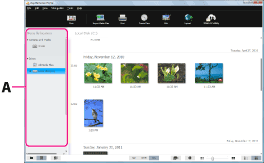
-
Click [Year], [Month], or [Day] (B) to switch the display, and display thumbnails of the videos or photos you want to view.
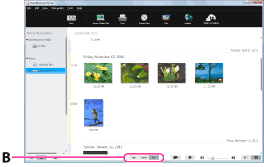
-
Double-click the thumbnail of the video or photo you want to enlarge.
The selected video or photo is enlarged.
When you select a video, the slider and the playback control buttons appear and playback starts.
When you select a photo
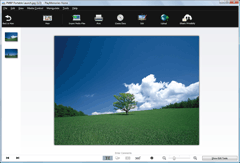
When you select a video
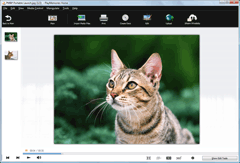
 Hints
Hints
- Click
 at the bottom left of the window to switch the window to Folders view that sorts videos and photos by specified folders.
at the bottom left of the window to switch the window to Folders view that sorts videos and photos by specified folders. - For details on the main window, see Parts and controls of the main window.
- When you double-click a video or photo in [Cameras and media], the video or photo is enlarged in another window.
Note
- To view the videos or photos saved on a computer with “PlayMemories Home,” you have to specify the folders where the videos or photos are saved. If you want to specify a folder other than [My Pictures] which is usually specified in advance, select [Add Folders] from the [File] menu, and select the folder where the videos or photos you want to view are saved.