Importing videos and photos to a computer
You can import videos and photos recorded on your camera by connecting your camera to a computer.
-
Turn on your camera, and connect it to the computer using the USB cable.
The video/photo import window is displayed on the screen of the computer.
When the device or media selection window is displayed, select the device or media from which you want to import videos or photos.
For details on the import window, see Parts and controls of the import window.
We recommend that you use an AC Adaptor as the power source. If you do not have or cannot use an AC adaptor, use a fully charged battery.
For how to connect your camera to a computer, refer to the Operating Guide.
 Notes
Notes- If you have not put a check in the [Import with PMB when a device is connected] checkbox on the window displayed when you selected [Settings] - [Import] in the [Tools] menu, the import window will not be displayed. In this case, start PMB, and select [Import Media Files] in the [File] menu.
- When you are using Windows 7, the Device Stage window may be displayed. If that screen is displayed, you can also start the import window from there.
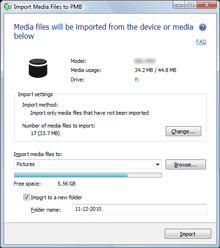
-
Click [Import].
The import of the videos and photos starts.
When the import of the data is completed, PMB starts up automatically and the imported videos and photos are displayed in the window.
To change the method used for importing videos and photos
By selecting [Change] in the video/photo import window, you can change the method used for importing videos and photos.
 Hints
Hints
- If you select [Select media files to import], select videos or photos to be imported in the video/photo selection window, and then import them. For details on the video/photo selection window, see Parts and controls of the video/photo selection window.
- When you put a check in the [Delete imported media files from the device or media] checkbox, videos and photos will be deleted from your camera after they have been imported.