Frequently Asked Questions (FAQ)
Importing videos and photos to a computer
- Q.
-
Videos and photos that have already been imported to the computer are imported again and again.
- A.
-
If the [Import all files] checkbox is checked in the import settings, all videos and photos recorded are imported to the computer when you connect your camera to the computer.
Put a check in the [Import new files] checkbox or in the [Select files to import] checkbox.
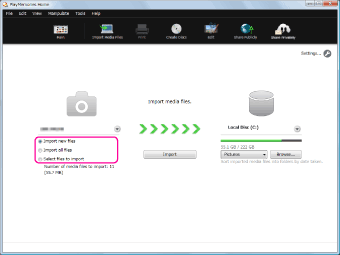
You can set the import method in the video/photo import window displayed when you connect your camera to the computer.
- Q.
-
Can I import videos and photos recorded on the camera to an external hard disk drive using “PlayMemories Home”?
- A.
-
Yes.
In the import window, select an external hard disk drive recognized by the computer as a destination drive.
For how to change the destination folder, see this.
- Q.
-
Videos and photos recorded on the camcorder cannot be imported to “PlayMemories Home.”
- A.
-
Depending on the model of camcorder you are using, you must select a USB connection when importing videos and photos from your camcorder to a computer.
When you connect your camcorder to a computer, select the recording medium where the videos or photos you want to import are saved in the [USB SELECT] screen displayed on the screen of your camcorder.
For how to connect your camcorder to a computer, refer to the Operating Guide supplied with your camcorder.
- Q.
-
When I import videos to the computer, the imported video files are divided.
- A.
-
When the file size of a video exceeds 2 GB during recording, the file will be divided automatically.
(These files can be played back continuously as one file on your camera.)
You can combine these videos by importing them to the computer using “PlayMemories Home.”
Notes
-
Divided videos are combined only when the NTFS or exFAT file system is used on your computer. If the FAT32 file system is used on your computer, divided videos cannot be combined. You can check the file system you are using in the properties of the destination drive. For how to change the file system, please contact the manufacturer of your computer.
(Backing up of your data is recommended before changing file system, because the existing data may be lost.)
-
When you import divided video files to a computer using commercially available video-editing software, the audio may be corrupted. Use “PlayMemories Home” to import files to the computer even when you use commercially available software for editing.
- Q.
-
Can I import videos and photos from a disc to a computer?
- A.
-
You can import videos and photos recorded on a disc created using “PlayMemories Home.”
Insert the disc into the disc drive of your computer, and click  (Import Media Files).
For how to import videos and photos, see this.
(Import Media Files).
For how to import videos and photos, see this.
- Q.
-
When using a camera supporting the Wi-Fi function, I cannot import videos or photos using Wi-Fi.
- A.
-
Depending on the firewall settings of the security software you are using, your device may not be recognized. For detailed information, refer to the website of the security software.
Wireless communication uses UDP port 1900 and TCP port 2869.
Viewing videos and photos
- Q.
-
Videos and photos saved on the computer cannot be viewed in “PlayMemories Home.”
- A.
-
If you want to use “PlayMemories Home” to view videos and photos saved without using “PlayMemories Home,” you must use “PlayMemories Home” to specify the folder where the videos and photos are saved.
By specifying the folder, you can manage videos and photos in that folder and all its sub folders with “PlayMemories Home.”
For how to specify folders, see this.
- Q.
-
Cannot view videos and photos saved on an external hard disk drive in “PlayMemories Home.”
- A.
-
If you want to view videos and photos in “PlayMemories Home,” you must use “PlayMemories Home” to specify the folder where the videos and photos are saved.
Select [Add Folders] in the [File] menu, and select an external hard disk drive recognized by the computer in the window displayed.
When the folder is specified in “PlayMemories Home,” videos and photos in the folder are added to the database.
For how to specify folders, see this.
- Q.
-
Can I change folder names or file names in “PlayMemories Home”?
- A.
-
Yes.
To change a folder name, right-click the desired folder, and select [Rename Folder].
To change a file name, right-click the desired file, and select [Rename File].
- Q.
-
What is Map View?
- A.
-
Map View is a function that enables you to display the recording locations of videos or photos that have location information on the online map.
Also, when a video or photo does not have location information, you can determine a location and save that location information on the map.
(Maps are powered by Google Inc.)
For details on this operation, see this.
 Hint
Hint
-
You can add location information to videos and photos when recording them by using cameras equipped with a GPS function or an optional GPS unit kit.
Editing videos and photos
- Q.
-
What kind of editing or adjustments can be performed using “PlayMemories Home”?
- A.
-
The following editing and adjustments can be performed for videos and photos.
Photos:
- Inserting a date
- Correcting brightness and contrast
- Trimming/resizing
- Red-eye reduction
- Correcting saturation
- Adjusting sharpness
- Adjusting brightness with the tone curve
Videos:
- Trimming and combining of AVCHD format videos or MPEG-2 format videos
- Capturing still images
- Changing formats (converting to WMV format, etc.)
Notes
- Video editing operations, such as adding effects at the point where a scene changes, cannot be performed.
-
Depending on the camera you are using, editing operations that can be performed are different, and some editing operations may not be supported.
- Q.
-
Can I insert date stamps into multiple photos at one time in “PlayMemories Home”?
- A.
-
You can insert a date stamp into only one photo and then save each photo one by one with “PlayMemories Home.” Also, you cannot edit multiple photos at one time.
For how to inserting date stamps to photos, see this.
If you want to print photos with a date stamp, you can select multiple photos and print them with the date stamp all at one time.
For details on the operation, see this.
- Q.
-
Can I combine videos using “PlayMemories Home”?
- A.
-
You can combine multiple AVCHD format videos or multiple MPEG-2 format videos using “PlayMemories Home.”
Videos saved in other formats cannot be combined.
If you want to combine videos other than those recorded in the AVCHD or MPEG-2 format, commercially available video-editing software is required.
For details on the files that can be combined, see this.
Manipulating videos and photos
- Q.
-
Can I copy (back up) videos and photos imported to a computer using “PlayMemories Home” to an external hard disk drive?
- A.
-
Yes.
Copy image files not by file, but by folder to an external hard disk drive.
1 In the main window, select [Settings] in the [Tools] menu.
The settings window is displayed.
2 Select [Add Folders], and confirm that the folder is recognized by “PlayMemories Home.”
Folders with a check mark are recognized by “PlayMemories Home.”
3 Click [Cancel] to close the setting window.
4 Display the folder you confirmed in step 2 with Explorer, and drag and drop it to the external hard disk drive.
 Hint
Hint
- If you drag and drop the folder to another folder on the same drive, the folder will not be copied but moved.
To copy (back up) the folder and still retain the original folder, press and hold down the [Ctrl] key, and drag and drop the folder to the destination folder.
For other copy or move operations, check the Windows operating procedures.
Note
-
If you back up files by selecting each file in a folder, the file information may not be restored properly. Be sure to back up your data by copying videos and photos by folder.
Others
- Q.
-
Is there an instruction booklet for “PlayMemories Home”?
- A.
-
An instruction booklet for “PlayMemories Home” is not supplied.
You can see how to use “PlayMemories Home” in “PlayMemories Home Help Guide” or “PlayMemories Home Help Guide (Additional Help Online),” by selecting the [Help] menu in “PlayMemories Home.”
 Importing videos and photos to a computer
Importing videos and photos to a computer  Viewing videos and photos
Viewing videos and photos Editing videos and photos
Editing videos and photos Manipulating videos and photos
Manipulating videos and photos Others
Others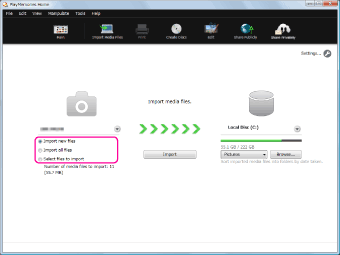
 (Import Media Files).
For how to import videos and photos, see this.
(Import Media Files).
For how to import videos and photos, see this. Hint
Hint Hint
Hint